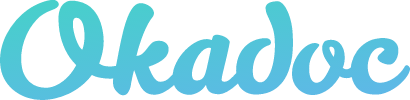Search and Booking
Account
Account Management
Can I add relatives to my account?
How to change my profile information?
What is the use of the documents' section in my account and how to upload and share a document?
Account Creation
Booking
Profiles
How do I find a profile’s contact information?
What profile info is available to help me decide which doctor might be right for me?
Search
Insurance and Payments
Appointments
Appointment Details
How do I access my appointments?
How do I know if my appointment is confirmed?
Why does my appointment have a 'Cancelled' status?
At Home Services
PCR Tests
Home Healthcare Provided Services
Okadoc Home Healthcare
Where can I receive Homecare services?
Manage Appointments
Video Consultations
How do I access my video consultation?
How to access to view my chat history of a past video consultation appointment?
The doctor did not join the video consultation, what should I do?
What can I do within a video consultation?
Covid-19 Vaccine
Notifications
About Okadoc
Common Queries
Can I book an appointment within the United Arab Emirates and using a non-UAE phone number?
What countries can I use Okadoc in?
Get in Touch
Policies
Providers and Partners
Pharmacy
- Knowledge Base
- Search and Booking
- Booking
- How do I book an appointment online?
How do I book an appointment online?
 Updated
by Mira
Updated
by Mira
Booking an online appointment with a doctor can be achieved following these steps:
- Go to okadoc.com
- Start your search by typing keywords or selecting from available options.
- Within the Search Results view, you can filter your results further.
- When you find a profile that you wish to book, you can begin the booking process. Some profiles are available at multiple facilities, so just select the one that works best for you.
- If there is more than one Appointment Method available, just select the one that works best for you.
- Select the relevant Consultation Type.
- You may be required to answer a few quick questions. These are designed to ensure that the selection is a good match.
- Pick a date/time that works for you. Note: most profiles provide availability across the next 30 days.
- At this point, you will be required to login or create an account.
- Once logged in, you will be able to select who to book for.
- With this information, you just need to select how you will cover the cost of the appointment.
- You will now be able to complete your booking.