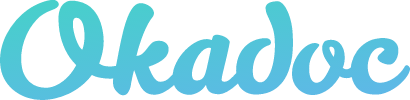Search and Booking
Account
Account Management
Can I add relatives to my account?
How to change my profile information?
What is the use of the documents' section in my account and how to upload and share a document?
Account Creation
Booking
Profiles
How do I find a profile’s contact information?
What profile info is available to help me decide which doctor might be right for me?
Search
Insurance and Payments
Appointments
Appointment Details
How do I access my appointments?
How do I know if my appointment is confirmed?
Why does my appointment have a 'Cancelled' status?
At Home Services
PCR Tests
Home Healthcare Provided Services
Okadoc Home Healthcare
Where can I receive Homecare services?
Manage Appointments
Video Consultations
How do I access my video consultation?
How to access to view my chat history of a past video consultation appointment?
The doctor did not join the video consultation, what should I do?
What can I do within a video consultation?
Covid-19 Vaccine
Notifications
About Okadoc
Common Queries
Can I book an appointment within the United Arab Emirates and using a non-UAE phone number?
What countries can I use Okadoc in?
Get in Touch
Policies
Providers and Partners
Pharmacy
- Knowledge Base
- Search and Booking
- Account
- Account Management
- Can I add relatives to my account?
Can I add relatives to my account?
 Updated
by Mira
Updated
by Mira
Through Okadoc you can also book for family members and friends under your main account. For example, this is especially useful for individuals with dependants such as children or elderly relatives.
Add Relatives to Your Account
- Login to your account through the Okadoc login page or through the login page within your Okadoc-support healthcare provider's website/app.
- Select My Okadoc.
- Select Patient Details within the menu.
- Select Add Patient , which will launch a form.
- Go ahead and add the necessary information.
- Select Save New Patient, which will add this individual to your account.
Booking for a Relative
- To book on behalf of a relative, you can start by following the normal booking flow.
- Within the booking flow, once you are logged in, you will be asked to select the patient that you wish to book for.
- At this point, you can select from pre-existing patients, or add new patients.
- Once you have selected the correct individual, you can move through and complete the regular booking flow.